Arch Linux Full Installation With Bspwm
Table of Contents
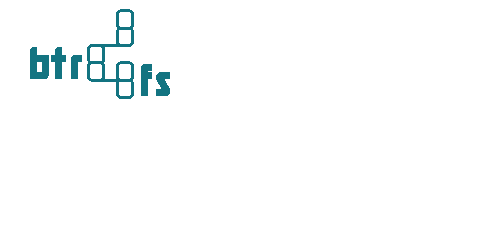
- The boot mode is EFI.
- I’m assuming that you already have a USB stick with an Arch Linux ISO and are already
BOOTABLE
Bring something in your food cupboard to enjoy the relaxing process ☕ …
Link#
- Download the Latest Arch Linux ISO
- Connect to the Internet - Arch Linux Wiki
- Swap - Arch Linux Wiki
- Adilhyz´s bspwm dotfiles install
1. Pre-Install#
1.1 Set Time#
timedatectl set-ntp true
1.2 Partitioning the Disk#
I will create 2 Partitions.
- Part for Arch Linux (Btrfs)
- Part for Swap
- EFI partition, here I dualboot with windows (Optional)
cfdisk /dev/[device]
This is the disk structure that has been created 1 and also 2
NAME MAJ:MIN RM SIZE RO TYPE MOUNTPOINTS
sda 8:0 1 29.3G 0 disk
├─sda1 8:1 1 29.2G 0 part [BOOTABLE]
└─sda2 8:2 1 32M 0 part
nvme0n1 259:0 0 238.5G 0 disk
├─nvme0n1p1 259:1 0 89.3G 0 part [WINDOWS]
├─nvme0n1p2 259:2 0 511M 0 part [EFI-WINDOWS]
├─nvme0n1p3 259:3 0 712M 0 part [RECOVERY-WINDOWS]
├─nvme0n1p4 259:4 0 40G 0 part [MYDATA]
├─nvme0n1p5 259:5 0 8G 0 part [SWAP] (1)
└─nvme0n1p6 259:6 0 100G 0 disk [ARCH] (2)
1.3 Formatting partitions#
Before formatting, it is better to back up the mirrorlist first.
cp /etc/pacman.d/mirrorlist /etc/pacman.d/mirrorlist.ori
create arch system partitions
mkfs.btrfs /dev/nvme0n1p6 -L NYARCH -f
mkswap /dev/nvme0n1p5
swapon /dev/nvme0n1p5
1.4 Change Mirrorlist#
reflector --list-countries
reflector --country Indonesia --latest 5 --sort rate --save /etc/pacman.d/mirrorlist
update all keys
pacman -S archlinux-keyring
pacman-key --populate
1.5 Creating Subvolumes and Mounting#
mount /dev/nvme0n1p6 /mnt
cd /mnt
btrfs su cr @
btrfs su cr @home
btrfs su cr @cache
btrfs su cr @images
btrfs su cr @log
btrfs su cr @tmp
btrfs su cr @snapshots
cd
umount /mnt
mount -o compress=zstd:3,noatime,subvol=@ /dev/nvme0n1p6 /mnt
mkdir -p /mnt/{boot/efi,home,tmp,.snapshots,var/{cache,log,lib/libvirt/images}}
mount -o compress=zstd:3,noatime,subvol=@home /dev/nvme0n1p6 /mnt/home
mount -o compress=zstd:3,noatime,subvol=@tmp /dev/nvme0n1p6 /mnt/tmp
mount -o compress=zstd:3,noatime,subvol=@cache /dev/nvme0n1p6 /mnt/var/cache
mount -o compress=zstd:3,noatime,subvol=@log /dev/nvme0n1p6 /mnt/var/log
mount -o compress=zstd:3,noatime,subvol=@images /dev/nvme0n1p6 /mnt/var/lib/libvirt/images
mount -o compress=zstd:3,noatime,subvol=@snapshots /dev/nvme0n1p6 /mnt/.snapshots
mount /dev/nvme0n1p2 /mnt/boot/efi
In my case I used zstd as compression.
Zstandard, also known as zstd, is a fast and unobtrusive compression method designed for straightforward compression situations, surpassing the effectiveness of the widely used zlib level. zstd has a fast entropy stage thanks to strong support from the Huff0 and FSE libraries.
This is a quick benchmark of the differences between zstd and other compressions:
| Compression Algorithm | Compression Ratio | Compression Speed | Decompression Speed |
|---|---|---|---|
| Zstd | High | Fast | Fast |
| Brotli | Very High | Medium | Medium |
| Deflate (gzip) | Low | Fast | Fast |
| LZ77 (gzip) | Medium | Medium | Fast |
| Snappy | Low | Very Fast | Very Fast |
| LZO | Low | Very Fast | Very Fast |
| Gzip | Medium | Medium | Fast |
At first glance, Zstd excels in high compression ratio and faster compression speed, while Brotli offers a very high compression ratio with minimal sacrifice in compression and decompression speed. However, this comparison is highly dependent on the characteristics of the specific data being tested and the unique needs of each application.
2. Installations#
2.1 Install the Base System#
This will depend on the processor brand (AMD or Intel)
- Intel Processors add the
intel-ucodepackage - AMD Processors add the
amd-ucodepackage
pacstrap /mnt base linux linux-zen linux-firmware git vim intel-ucode
Press enter twice here..
3. Configuring the System#
3.1 Generate fstab#
genfstab -U /mnt >> /mnt/etc/fstab
cat /mnt/etc/fstab
Then copy backup the mirrorlist:
cp /etc/pacman.d/mirrorlist.ori /mnt/etc/pacman.d/mirrorlist.ori
3.2 Chroot#
arch-chroot /mnt
3.3 Localization#
List all time zones:
timedatectl list-timezones
Replace region and city with your time zone.
ln -sf /usr/share/zoneinfo/Asia/Jakarta /etc/localtime
hwclock --systohc
Edit and delete comments with your locale.
vim /etc/locale.gen
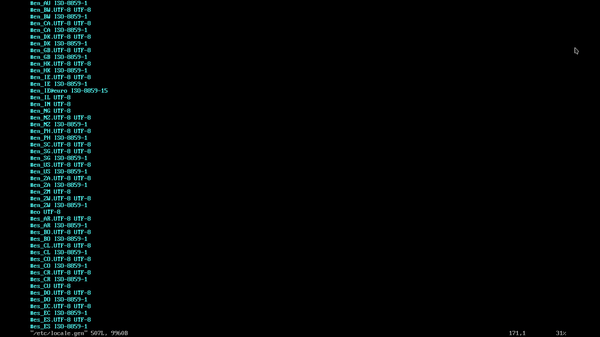
echo LANG=en_US.UTF-8 >> /etc/locale.conf
locale-gen
3.4 Network Configuration#
Create /etc/hostname :
echo "ore" >> /etc/hostname
Then Create /etc/hosts:
127.0.0.1 localhost
::1 lobalhost
127.0.1.1 ore.localdomain ore
Replace all “ore” with your desired host.
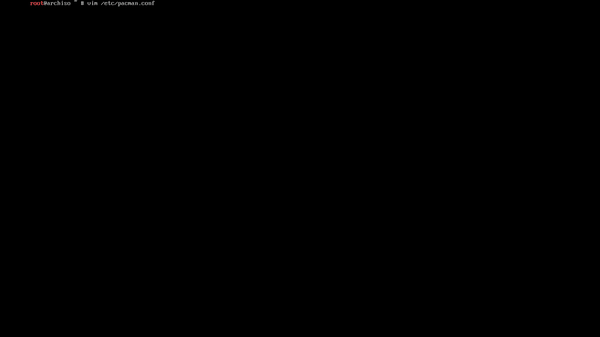
/etc/pacman.conf to add Color and ILoveCandy
3.5 Installation Package Requirement#
This is generally with pacman -S . . ., here I make it easy for you with installation from text without typing per package.
git clone https://github.com/adilhyz/ArchLinux AIO
Install the package
pacman -S --needed - < /AIO/Paclists/Bspwm/needed
3.6 Edit mkinitcpio#
Add btrfs binaries to /etc/mkinitcpio.conf
vim /etc/mkinitcpio.conf
# Add btrfs
> binaries=(btrfs)
3.7 GRUB Installation#
Edit file /etc/default/grub
vim /etc/default/grub
#Delete Comment On
OS_PROBER=false
Finally Install Grub with grub-install
grub-install --target=x86_64-efi --efi-directory=/boot/efi --bootloader-id=ARCH --recheck
grub-mkconfig -o /boot/grub/grub.cfg
4. Post-Installation#
4.1 Aktifkan services systemctl#
systemctl enable NetworkManager
systemctl enable bluetooth
systemctl enable dhcpcd
systemctl enable avahi-daemon
systemctl enable cups
systemctl enable haveged
systemctl enable sshd
systemctl enable reflector.timer
systemctl enable fstrim.timer
systemctl enable libvirtd
4.2 Add User#
useradd -m -G sys,log,network,floppy,scanner,power.rfkill,users,video,storage,optical,lp,audio,wheel,adm sanrei
Add password user
passwd sanrei
#
Edit /etc/sudoers jalankan visudo and delete the following line::
EDITOR=nvim visudo
#Delete Comment wheel
%wheel ALL=(ALL) ALL
exit
5. Bspwm installation#
You are now at tty. We need to download the repository but here I have created an installer. I made this to make installation easier and avoid rework.
Download installer package
curl https://raw.githubusercontent.com/adilhyz/dotfiles-v1/master/RiceInstaller -o RiceCuy
chmod +x RiceCuy
./RiceCuy
After bspwm installation
Install this all in one package bundled with media player
vlcand also browserfirefoxfor more details check My Arch Linux Requirements Package
sudo pacman -S --needed - < /AIO/Paclists/Bspwm/needed
Finally enable Display Manager
sudo systemctl enable sddm
reboot
6. Congratulations Nyarch linux has been installed on your desktop#
Repository: https://github.com/adilhyz/dotfiles-v1
Visit the dotfiles bspwm repository and I’ve prepared simple installation documentation. Hopefully this information will be useful to you in maximizing the use of your computer!
